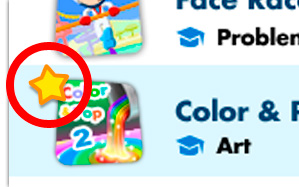Purchasing downloadable content on Learning Lodge for InnoTab® 3S using Wi-Fi
Introduction
You can purchase downloadable content for your InnoTab® 2S by using the Learning Lodge ™ . With the new Wi-Fi download feature, you can download apps directly to your InnoTab® 2S, without having to connect your tablet to your computer. This tutorial will walk through the complete experience from beginning to end.NOTE:
To purchase downloadable content for your InnoTab® 2S, you will first need to install the Learning Lodge ™ and register an account.
For more information, please go tohttp://www.vtechtoys.com/tutorials/innotab2 to and Installing Learningand see the "Introduction to and Installing Learning Lodge™" and "Creating an Account and Registering on Learning Lodge™" tutorial videos for details.
Step 1
The Download Center on Learning Lodge ™ is where you can find all the available downloadable apps for your Learning Lodge ™ -connected toy. You can get to the download center in two different ways.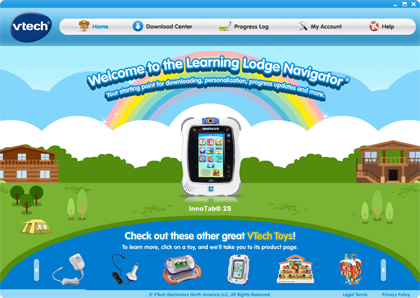
Step 2
You can click on the picture of the InnoTab® 2S on the Learning Lodge ™ Home Page.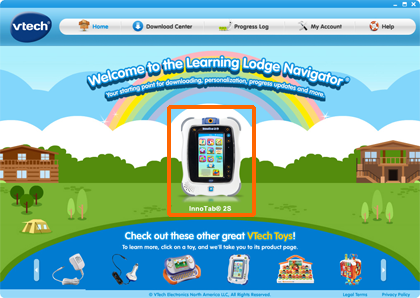
Step 3
And then click on a child profile icon.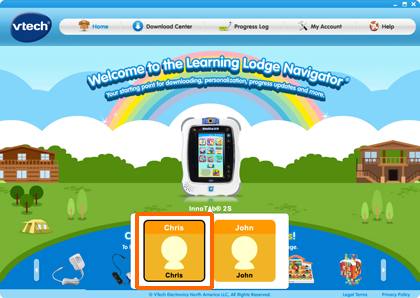
Step 4
This will take you to that the InnoTab® 2S home page.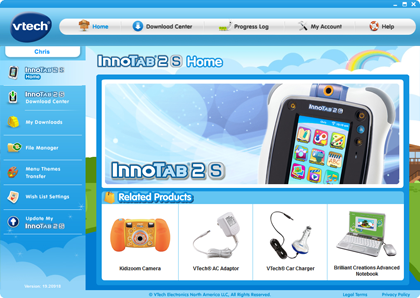
Step 5
Click on Download Center in the menu on the left to enter the download center.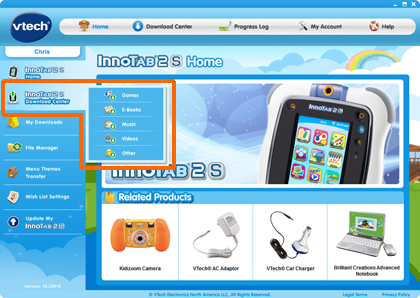
Step 6
Or from the Learning Lodge™ home screen, click the Download Center button located at the top.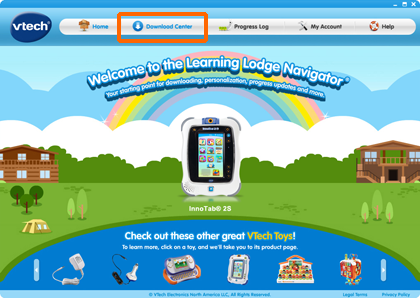
Step 7
And you will be directed to the Download Center selection screen.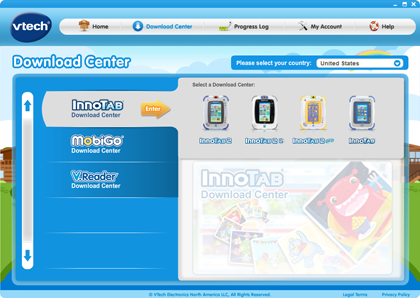
Step 8
Note the country selection pull down menu on the top of the screen, and be sure you have selected the country that your InnoTab® 2S is made for.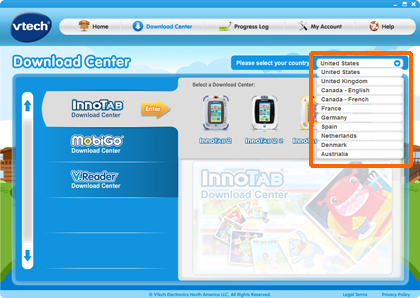
Step 9
Then, click on the InnoTab® 2S icon to proceed.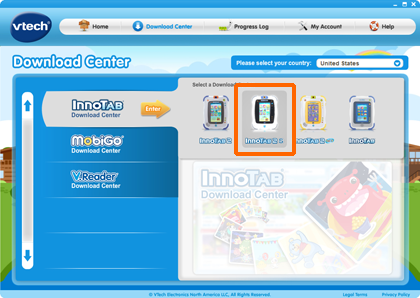
Step 10
In the Download Center, you can fine tune your search by using the sub-category filters.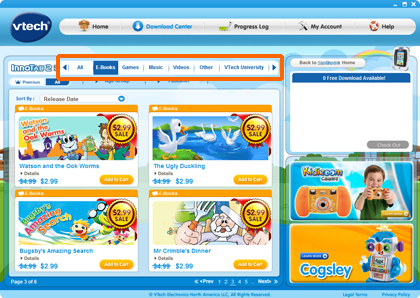
Step 11
Once you see something that you want, click the "Add to Cart" button to put it into your download cart.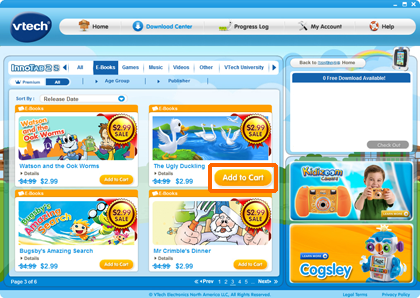
Step 12
If you want to learn more about the item, you can click the "Details" button to go to the item's detail page.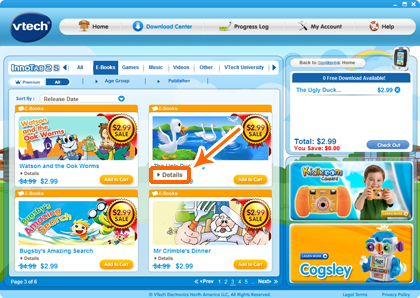
Step 13
Noted that if you have Free Download credits left in your account, you will see all the apps that you can get for no cost labeled "Free."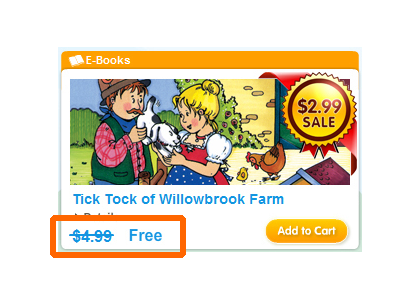
Step 14
Premium apps cannot be redeemed with Free Download credits. Any app that is labeled Premium will still show its original purchase price, even if you have Free Downloads left.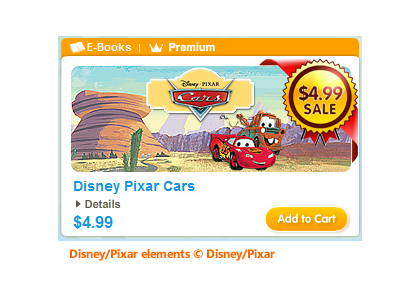
Step 15
When you are ready to check out, click the Check Out button in the download cart.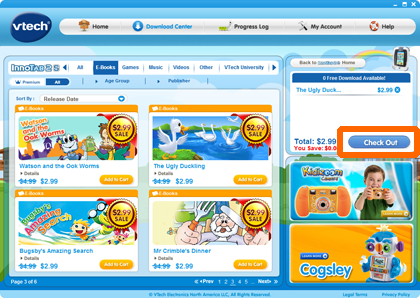
Step 16
Select a payment method, if required, and click Proceed with Order to complete your purchase. Then, you can start downloading the apps.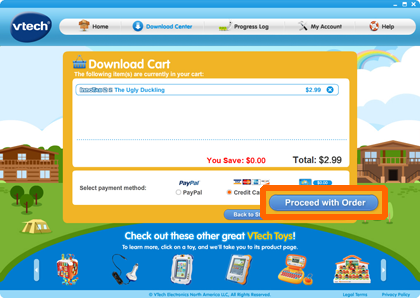
Step 17
With the new Wi-Fi download feature, you can download apps directly to your InnoTab® 2S, without having to connect your tablet to your computer.To download purchased content to InnoTab® 2S using Wi-Fi, you must set up the Wi-Fi connection on your tablet. You can refer to the "Setting up an InnoTab® 2S Wi-Fi Connection" tutorial in our tutorials page(http://www.vtechtoys.com/tutorials/innotab2#Setting up an InnoTab) for reference.
Step 18
When the Wi-Fi connection is complete, touch the button to return to the InnoTab® 2S main menu.
button to return to the InnoTab® 2S main menu.NOTE: To ensure a stable Wi-Fi connection, make sure there is enough battery power or use an AC adaptor (sold separately). Wi-Fi cannot be enabled when battery power is low.
Step 19
In the main menu, touch the Downloads icon.
Step 20
You can see your previously downloaded content divided into categories. Touch the Start Download icon to start downloading any newly purchased content to your InnoTab® 2S.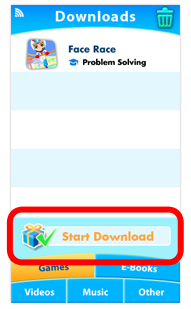
Step 21
The purchased content will start downloading to your tablet. The progress of each download will be shown beside each app's icon.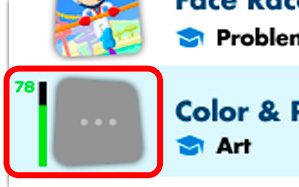
Step 21
Once the download is complete, that apps is ready to play! A star will appear on newly downloaded apps. Touch the apps icon to start playing.NOTE: if you encounter any problem, restart the tablet and start the process over using this tutorial as a guide.
Apps that have been deleted from your InnoTab® 2S tablet will not be downloaded again automatically. To re-download apps that have been previously deleted from your tablet, connect your InnoTab® 2S to your computer using the included USB cable, and go to the My Downloads section in the InnoTab® 2S home page on Learning Lodge™ .